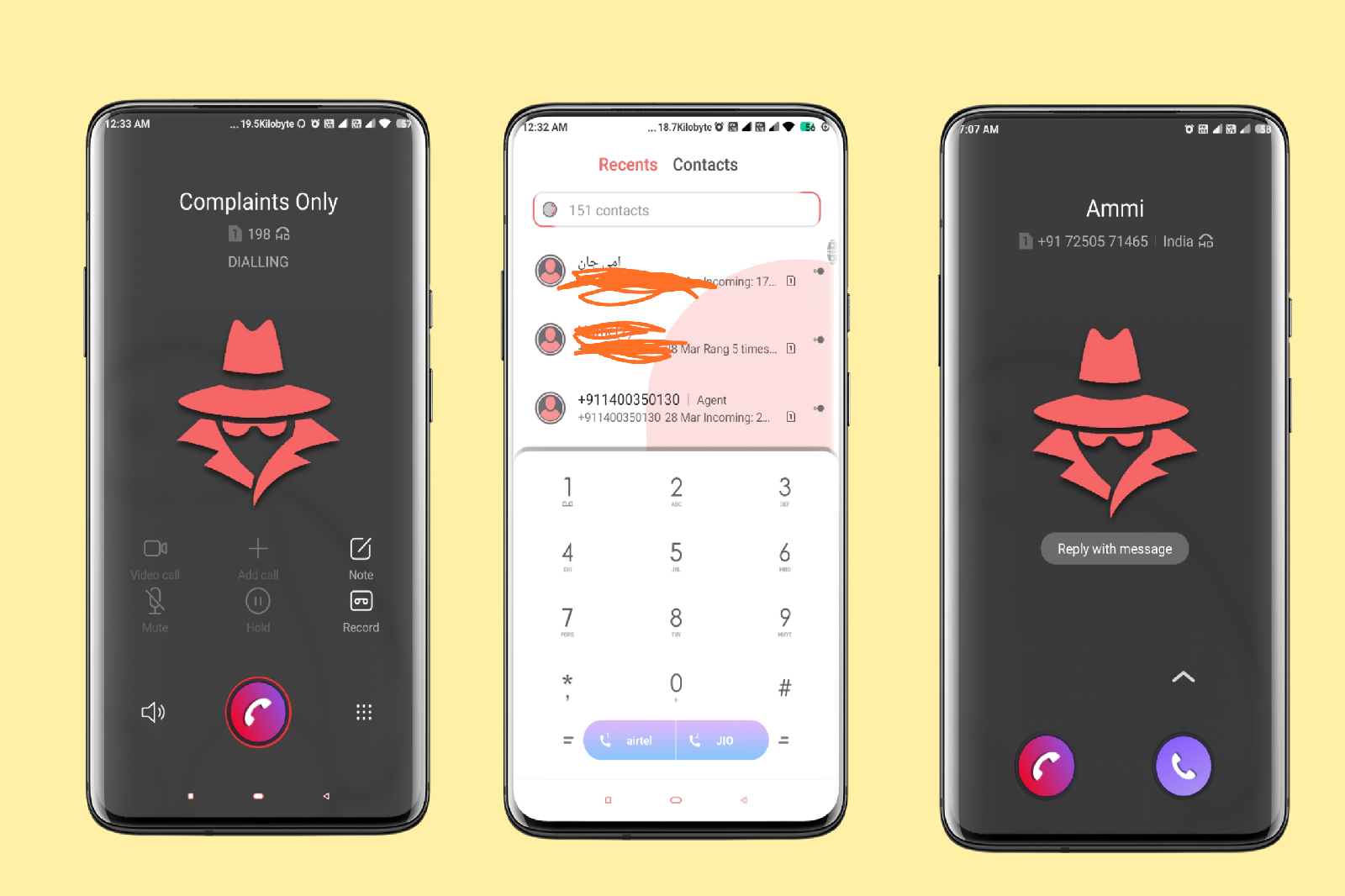Best MIUI Theme I ever seen | Baymax
Hello MIUI users,
As we know that MIUI comes with a lot of customization and Themes is the important part of it. which takes MIUI to the next level. In MIUI a theme can produce a lot of changes such as lock screen change, charging animation change and even can change a particular app User interface.
that's why i love devices running on miui.Theme customuzation is endless in miui but here are some important changes:
Baymax
It is the cutest theme ever used in my smartphone.This theme comes with many features but on Home Screen a Dancing Baymax in Timer is awesome.Another best features on Lock screen when you tap on different part of body,he will dance,give lollipop,Hey and slid down he will sit down and show sad emotion. This theme have many other changes I mentioned below in what's new in this theme.
Designer :- Doodle ART
Size :- 21.5
Compatibility :- MIUI 11
What,s new in this theme
➥ Awesome Home Screen. Change
➥ Charging Animation
➥ Fantastic Emotes in Lock Screen
➥ Whatsapps Module
➥ Icons comes with decent look
➥ Notification Bar change
➥ Dialler Pad Change
➥ New Caller Interface
➥ Changed Call Receiving Interface
➥ Settings Icons Change
➥ Recent Apps Menu change
➥ Message Menu change
➥ Theme Store all icons change and may other changes
screenshots
How to Download This Theme Through Theme store
- Click on "Get on Theme store " Button given above
- Now, open with Window will appear please select Theme store
- In case you don't see theme store app please go through Mi browser (stock browser)
- Then, click on download Button and ofter download completion apply it and enjoy
How to install Third party Theme on miui 11
- Download the mtz theme file from the above link.
- Download MIUI Theme editor from Google Play Store - MIUI Theme editor.
- Open the MIUI Theme Editor app.
- Now select the Browse option and locate the Third Party Theme mtz file.
- Select the Start option.
- Select the Next option.
- Now select the Finish option.
- A message will appear to install that theme. Select the Install option.
- The theme has been successfully installed. Now, go to the Theme Store and you will see that the third party theme you installed is here. Click on it and Apply it.
How to Install Third Party Themes on Xiaomi MIUI phones
Permanent Solution(Won’t go to default Theme)
- Download and install this App: MiXplorer
- After installing open the App.
- Enable Show hidden globally & recursively
- Now open Settings Menu > Additional settings > Full-screen display and select Buttons.
- Now again Go to Settings > Additional settings > Button shortcuts > Close current app > select Long press the Back button
- Now Go to Themes App and start downloading any theme.
- After the download has finished and you see importing theme Long Press Back Button as soon as possible and you will get the message Force closed Themes.
- Go to MiXplorer > (Go to)Browse your theme file > Open it > And Copy Everything Except description.xml File.
- Now Go to MIUI > theme > .download > you will an mtz file.
- Open that mtz file > delete everything except description.xml file.
- Paste the files you copied from your third party theme.
- Open Themes App & Apply the Third Party Theme and done.
How to apply third party theme using Theme swap
Note: Your theme will be applied but it will not show applied in your theme center.
- Go to Play Store and install Theme Swap.
- Open it and click on the + plus button at the bottom.
- Select the file which you want to install (.mtz file). Click on Hamburger Menu on the top left corner for File Manager.
- Tap on OK. And wait till the file is unpacking.
- Click on the Theme Name and Select Pack Theme and Apply.
- Then it will show a prompt Theme Packed. Apply Now. Click Yes to apply theme.
- And Boom! Your Third Party Theme has been Installed.