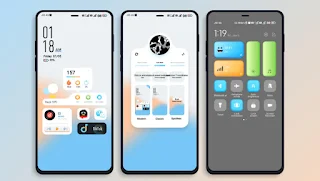My Life is a simple and personalized theme. Every icon is simple and easy to identify.
The author has been using this theme for almost two months. What I like is the interactive desktop widgets. Whether it is quick payment or commonly used apps, the icons are right in front of me when I need to use them. I am very satisfied with this experience.
Moreover, you can view some common information without jumping to the app. For example, click the weather icon to call up detailed weather data, click the music zoom arrow to expand the cool music player controller, etc.
My Life MIUI Theme
Lock screen
1. Lock screen (1) Swipe up from the bottom of the screen to unlock (the area below the icon). If the private space is in the outgoing state or has been customized to close the private space, swipe up from anywhere on the screen to unlock.
2. Lock screen (2) (3) Call out customization method: slide down anywhere
3. Lock screen notifications: Only one notification is displayed by default. When there are more than or equal to 2 notifications, an expand button will be displayed. Click the expand button to view more notifications.
4. The charging wizard will always be displayed during charging, even if it is turned off.
5. Click the third circle icon from left to right, and then click the icon in the upper left corner of the pop-up window to enter customization
[Steps to add clock widget]
1.Pinch with two fingers on the desktop
2. Add widgets
3.Support widget application --->All
4. Android widgets
5. Add a 4x2 or 4x3 clock to the desktop, then reapply the theme, add multiple theme clocks, and click the switch button to get multiple widgets
Desktop
1. Brand new interactive desktop widget, shortcut icon allows you to freely select the app you have followed.
Status Bar
1. The theme has deeply beautified the status bar. Please be sure to understand it clearly before continuing to use it.
2. The battery number must be set outside the battery frame before the emoticon icon will be displayed. Otherwise, the normal icon will be displayed, and 20% of the battery will be lost.
Other instructions
1. Some interfaces require restarting the phone to take effect.
2. If you encounter a BUG when using the theme, please be sure to report it to us.
3. The health APP must be updated to the latest version, otherwise it cannot jump
4. The theme step count does not call the data of the health app, so you can use it with confidence
My Life Theme features
➥ Clean and elegant UI Theme
➥ Charging animation
➥ Control center crafted beautifully
➥ Beautiful Icon pack
➥ Notification bar is themed
➥ Custom Lockscreen design
➥ Beautiful wallpaper
➥ The settings screen also looks Good.
THEME PREVIEW
Theme Details
| Theme Name | My Life |
|---|---|
| Designer | Oddity Translated by MIUIThemers.Com |
| Size | 27 MB |
| Compatibility | MIUI 13 / MIUI 14 |
| Region | China |
| More info |
My Life Download links
Download issues? click here
NOTE: If mtz file download isn't starting then long press on the link and copy it. Then put it on the search bar and hit the enter button Now download will start.
Thank you for downloading My Life we hope you will like this theme. Keep Visiting for daily Awesome Themes that will astonish you. you can also check out our Exclusive Themes from our themes section on Homescreen. if want a Unique and fresh look on your phone please check That section.
Frequently Asked Questions:
How to Download This Theme Through Theme store
- Start by clicking on the "Download from Theme store" button.
- An open window will appear; please select the Theme store.
- If you don't see the theme store app, you can try opening it through the different browser.
- Watch a tutorial on how to open the themes link in case it's not opening.
- After successfully opening the theme store, click on the download button.
- Wait for the download to finish.
- Apply the downloaded theme and enjoy.
How to Apply an MTZ File Using MTZ Tester
- Download MTZ Tester from the Google Play Store and open the app.
- Inside MTZ Tester, tap on "Choose MTZ."
- When prompted, browse to the directory where your downloaded MTZ file is located.
- Select the desired MTZ file from your storage.
- Tap the "Apply" button to set the chosen MTZ theme.
- If you are a Global Theme Store user, you might be asked to select the MTZ file again.
How to Permanently Apply an MTZ File Theme in MIUI Custom ROM
- Download the theme from our website. In case you encounter issues with MTZ file downloads, we recommend watching our tutorial for assistance.
- Open the Themes app on your MIUI custom ROM and select "My Account."
- In the "My Account" section, you will find a list of all the themes you've downloaded.
- Scroll down to the bottom of the list, where you will find an "Import" button. Click on it.
- Select the downloaded MTZ theme, and then apply it to customize your device's appearance permanently.
How to Install a Third-Party Theme on MIUI using MIUI Theme Editor (Temporary)
- Download the MTZ theme file from the provided link above.
- Download "MIUI Theme Editor" from the Google Play Store.
- Open the "MIUI Theme Editor" app on your device.
- Select the "Browse" option and locate the Third-Party Theme MTZ file you downloaded earlier.
- Select the "Start" option to begin the theme installation process.
- Next, select the "Next" option to proceed with the installation.
- Now, select the "Finish" option to complete the installation process.
- A message will appear, prompting you to install the theme. Select the "Install" option to confirm.
- The theme has been successfully installed. Go to the Theme Store, and you will see the third-party theme you installed. Click on it and select "Apply."
How to Apply a Third-Party Theme Using Theme Swap
Note: Your theme will be applied but it will not show as applied in your theme center
- Go to the Play Store and install "Theme Swap."
- Open Theme Swap and click on the "+" plus button at the bottom of the app interface.
- Select the .mtz file of the theme you want to install. Click on the Hamburger Menu at the top left corner for the File Manager.
- Tap "OK" and wait for the file to be unpacked.
- Click on the theme name and select "Theme Pack" and then "Apply."
- A prompt will appear: "Theme Packed. Apply Now." Click "Yes" to apply the theme.
- And there you go! Your third-party theme has been successfully installed.