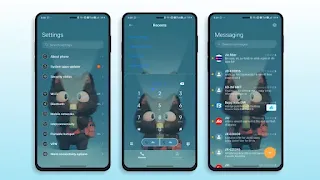Kitten Flashlight is a New HyperOS Theme Now Available for free to download. Today I am going to share its Download link along with a full preview and details. I hope you will love This Theme and will enjoy its features.
Kitten Flashlight HyperOS Theme
Kitten Flashlight is a fresh, Beautiful HyperOS Theme that comes with awesome UI changes That will Definitely astonish you. After applying this theme you will be amazed to see your device's stunning look. The Lock screen in this theme comes with many unique features that will make you Explore new designs and features. The Control center and old status bar are Also theme and match with the whole UI which makes This Theme a very premium Theme. Other system apps like phone, settings, messages, and even file manager are also partly themed.
This is Tested and working on my device absolutely fine. The theme may work differently because of different HyperOS versions. Although the Theme is very amazing and works Without any issues on most of the HyperOS versions. If you were looking for some Amazing mind-blowing Themes for your Xiaomi and Redmi mobiles Then you are at the right place. please explore other themes here.
Kitten Flashlight Theme features
➥ Clean and elegant UI Theme
➥ Charging animation
➥ Control center crafted beautifully
➥ Beautiful Icon pack
➥ Notification bar is themed
➥ Custom Lockscreen design
➥ Beautiful wallpaper
➥ The settings screen also looks Good.
THEME PREVIEW
Theme Details
| Theme Name | Kitten Flashlight |
|---|---|
| Designer | Eva |
| Size | 50.2 MB |
| Compatibility | HyperOS |
| Region | Global |
| More info |
Kitten Flashlight Download links
Download issues? click here
NOTE: If mtz file download isn't starting then long press on the link and copy it. Then put it on the search bar and hit the enter button Now download will start.
Thank you for downloading Kitten Flashlight we hope you will like this theme. Keep Visiting for daily Awesome Themes that will astonish you. you can also check out our Exclusive Themes from our themes section on Homescreen. if want a Unique and fresh look on your phone please check That section.
Frequently Asked Questions:
How to Download This Theme Through Theme store
- Start by clicking on the "Download from Theme store" button.
- An open window will appear; please select the Theme store.
- If you don't see the theme store app, you can try opening it through the different browser.
- Watch a tutorial on how to open the themes link in case it's not opening.
- After successfully opening the theme store, click on the download button.
- Wait for the download to finish.
- Apply the downloaded theme and enjoy.
How to Apply an MTZ File Using MTZ Tester
- Download MTZ Tester from the Google Play Store and open the app.
- Inside MTZ Tester, tap on "Choose MTZ."
- When prompted, browse to the directory where your downloaded MTZ file is located.
- Select the desired MTZ file from your storage.
- Tap the "Apply" button to set the chosen MTZ theme.
- If you are a Global Theme Store user, you might be asked to select the MTZ file again.
How to Permanently Apply an MTZ File Theme in HyperOS Custom ROM
- Download the theme from our website. In case you encounter issues with MTZ file downloads, we recommend watching our tutorial for assistance.
- Open the Themes app on your HyperOS custom ROM and select "My Account."
- In the "My Account" section, you will find a list of all the themes you've downloaded.
- Scroll down to the bottom of the list, where you will find an "Import" button. Click on it.
- Select the downloaded MTZ theme, and then apply it to customize your device's appearance permanently.
How to Install a Third-Party Theme on HyperOS using HyperOS Theme Editor (Temporary)
- Download the MTZ theme file from the provided link above.
- Download "HyperOS Theme Editor" from the Google Play Store.
- Open the "HyperOS Theme Editor" app on your device.
- Select the "Browse" option and locate the Third-Party Theme MTZ file you downloaded earlier.
- Select the "Start" option to begin the theme installation process.
- Next, select the "Next" option to proceed with the installation.
- Now, select the "Finish" option to complete the installation process.
- A message will appear, prompting you to install the theme. Select the "Install" option to confirm.
- The theme has been successfully installed. Go to the Theme Store, and you will see the third-party theme you installed. Click on it and select "Apply."
How to Apply a Third-Party Theme Using Theme Swap
Note: Your theme will be applied but it will not show as applied in your theme center
- Go to the Play Store and install "Theme Swap."
- Open Theme Swap and click on the "+" plus button at the bottom of the app interface.
- Select the .mtz file of the theme you want to install. Click on the Hamburger Menu at the top left corner for the File Manager.
- Tap "OK" and wait for the file to be unpacked.
- Click on the theme name and select "Theme Pack" and then "Apply."
- A prompt will appear: "Theme Packed. Apply Now." Click "Yes" to apply the theme.
- And there you go! Your third-party theme has been successfully installed.